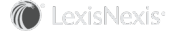Section Topics
Creating a New Opportunity
An Opportunity can be linked directly to a Pursuit or an Initiative.
To add a new unlinked opportunity:
- Click the New button
 in the top right of the screen.
in the top right of the screen. - Select New Opportunity. The Create New Opportunity screen opens.
-
Enter data for the fields in the screen. Required fields are indicated with *.
In any field on the Create New Opportunity screen, you can enter 3 or more characters in the field and click the
 Search button. The results from the search are shown on cards shown below the form. To fill a field from a card, click the
Search button. The results from the search are shown on cards shown below the form. To fill a field from a card, click the  button at the bottom of the card.
button at the bottom of the card.NOTE Search for names in Primary Contacts is against all contacts, not just those associated with the target company.
-
Click the Create button to create the new opportunity. The new opportunity opens in the Opportunity Overview screen. The fields from the Create New Opportunity screen are carried into the Opportunity Overview screen and the following fields are set by default:
- the open date is set to today's date
-
the opportunity is set to the first stage if it is a managed process
Additional data can be added to other fields in the Opportunity Overview screen--Title, value, additional people involved, notes, tasks, etc.
To add a new opportunity linked to an existing pursuit:
- Open the pursuit to which you want to link the new opportunity. It opens in the Pursuit Overview screen.
-
Click the
 button in the Associated Opportunities panel of the open Pursuit. The Create New Opportunity screen opens with the Target company prefilled.
button in the Associated Opportunities panel of the open Pursuit. The Create New Opportunity screen opens with the Target company prefilled.NOTE Pursuits can have multiple associated opportunities. As a result, the Associated Opportunities panel will include buttons to View All and Add New opportunities.
-
Enter the data appropriate for the opportunity. Required fields are indicated with *.
In the Primary Contact and Lead Attorney fields on the Create New Opportunity screen, you can enter 3 or more characters in the field and click the
 Search button. The results from the search are shown on cards shown below the form. To fill a field from a card, click the
Search button. The results from the search are shown on cards shown below the form. To fill a field from a card, click the  button at the bottom of the card.
button at the bottom of the card. - Click the Create button to save the opportunity. The new opportunity is created, linked to the pursuit (with the target company filled in, etc.), and you are returned to the active pursuit.